Range Rover Evoque: Map split screen
Land Rover Range Rover Evoque L538 (2011–2018) Owner's Manual / Navigation system / Map split screen
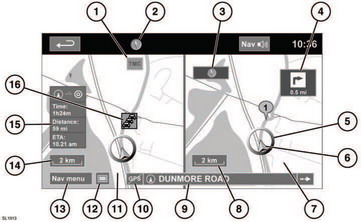
Map split screen
1. TMC (Traffic Message Channel) information.
2. North is up.
3. Small compass display which always indicates North.
4. Next direction display.
5. Current vehicle position.
6. Vehicle direction arrow.
7. Split screen.
8. Split screen scale/zoom setting.
9. Current street location.
10. No GPS signal.
11. Normal screen.
12. Screen mode selection.
13. Navigation menu.
14. Normal screen scale/zoom setting.
15. Distance/time to destination.
16. TMC event (traffic congestion).
READ NEXT:
 Screen modes
Screen modes
Touch the screen mode selection button (12)
to view a series of icons, each depicting a
different screen mode (as detailed below).
Touch the relevant icon to select the desired
screen mode.
Ful
 Search area
Search area
The navigation map database is divided into
countries, or geographically defined areas
within countries, called search areas. When
setting a route, the destination (or waypoint)
entered must be in
 Setting a destination
Setting a destination
After touching Agree, the initial map screen is
displayed, now select Nav Menu.
From the Navigation Menu, select Destination
entry.
Select Address from the Destination screen
and input the town n
SEE MORE:
 Changing the display
Changing the display
Changing the display
Press the TRIP button on the end of the left
column stalk repeatedly to display the trip data
in the following order:
- Date and odometer.
- Trip distance.
- Average speed.
- Average fuel consumption.
- Instantaneous fuel economy.
- Range.
- Blank.
To reset the disp
 Playing a portable device
Playing a portable device
If you are using a USB mass storage device or
approved iPod, you can control playback using
the touch screen controls.
If you are using a Bluetooth® device, you can
control playback using the touch screen, but
some controls are unavailable.
If you are using any portable media device via
the
© 2011-2024 Copyright www.rrevoque.org

