Ford Escape: Audio systems
AM/FM single CD/MP3 satellite compatible sound system

![]() WARNING: Driving while distracted can result in loss of vehicle
control, accident and injury. Ford strongly recommends that
drivers use extreme caution when using any device or feature that may
take their focus off the road. Your primary responsibility is the safe
operation of the vehicle. We recommend against the use of any
handheld device while driving, encourage the use of voice-operated
systems when possible and that you become aware of applicable state
and local laws that may affect use of electronic devices while driving.
WARNING: Driving while distracted can result in loss of vehicle
control, accident and injury. Ford strongly recommends that
drivers use extreme caution when using any device or feature that may
take their focus off the road. Your primary responsibility is the safe
operation of the vehicle. We recommend against the use of any
handheld device while driving, encourage the use of voice-operated
systems when possible and that you become aware of applicable state
and local laws that may affect use of electronic devices while driving.
Accessory delay: Your vehicle is equipped with accessory delay. With this feature, the radio and other electrical accessories may be used for up to ten minutes after the ignition is turned off or until either front door is opened.
Setting the clock
To set the time, press CLOCK. The display will read SET TIME. Use the memory preset numbers (0–9) to enter in the desired time–hours and minutes and press OK. The clock will then begin from that time.
Note: If your vehicle is equipped with a navigation system, refer to Setting the clock in your Navigation supplement.
AM/FM Radio
 / VOL (Power/Volume):
Press
to turn the radio on/off. Turn the
knob to increase/decrease volume.
/ VOL (Power/Volume):
Press
to turn the radio on/off. Turn the
knob to increase/decrease volume.
If the volume is set above a certain level and the ignition is turned off, the volume will come back on at a nominal listening level when the ignition is turned back on.
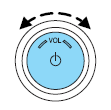
AM/FM: Press repeatedly to select AM/FM1/FM2 frequency band.
TUNE: Turn the knob to go up/down the frequency band in individual increments.
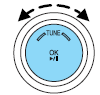
DIRECT: Press DIRECT and then select the desired radio frequency (i.e. 93.9) using the memory preset numbers (0–9).
SEEK/TRACK: Press  SEEK/TRACK
SEEK/TRACK  to access the
previous/next strong radio station.
to access the
previous/next strong radio station.

SCAN: Press for a brief sampling of all strong radio stations.
MEMORY PRESETS (0–9): When tuned to any station, press and hold a preset button until sound returns and PRESET # SAVED appears in the display. You can save up to 30 stations, 10 in AM, 10 in FM1 and FM2.
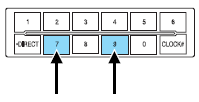
Saving presets automatically (Autoset)– Autoset allows you to set the strongest local radio stations without losing your original manually set preset stations for AM/FM1/FM2.
To activate the autoset feature: Press MENU repeatedly until AUTO
PRESET ON/OFF appears in the display. Use
 SEEK/TRACK
SEEK/TRACK
 to
turn AUTO PRESET ON, and either wait five seconds for the search to
initiate or press OK to immediately initiate the search. If you press
another control within those five seconds, the search will not initiate; the
10 strongest stations will be filled and the station stored in preset 1 will
begin playing.
to
turn AUTO PRESET ON, and either wait five seconds for the search to
initiate or press OK to immediately initiate the search. If you press
another control within those five seconds, the search will not initiate; the
10 strongest stations will be filled and the station stored in preset 1 will
begin playing.
If there are fewer than 10 strong stations, the system will store the last one in the remaining presets.
RDS Radio
Available only in FM mode. This feature allows you to search RDS-equipped stations for a certain category of music format: CLASSIC, COUNTRY, JAZZ/RB, ROCK, etc.
To activate: Press MENU repeatedly until RDS (ON/OFF) appears in the
display. Use  SEEK/TRACK
SEEK/TRACK to switch RDS ON/OFF. When RDS is
OFF, you will not be able to search for RDS equipped stations or view
the station name or type.
to switch RDS ON/OFF. When RDS is
OFF, you will not be able to search for RDS equipped stations or view
the station name or type.
CAT/FOLD(Category/Folder): This feature allows you to select from various music categories.
To change RDS categories: Press MENU repeatedly until RBDS ON/OFF
appears in the display. Use  to switch RDS to ON. Press CAT.
to switch RDS to ON. Press CAT.
PRESS UP OR DOWN TO CHANGE RDS CATEGORY will appear in the
display. Press  to scroll
through all possible categories. When the
desired category appears in the display, press
to scroll
through all possible categories. When the
desired category appears in the display, press
 SEEK/TRACK
SEEK/TRACK
 to
find the next station playing that selection or press SCAN for a brief
sampling of all stations playing that category of music.
to
find the next station playing that selection or press SCAN for a brief
sampling of all stations playing that category of music.
CD/MP3 Player
CD: Press to enter CD/MP3 mode. If a disc is already loaded into the system, CD/MP3 play will begin where it ended last. If no CD is loaded, NO DISC will appear in the display.
LOAD: This control is not operational. To load a CD, simply insert the disc, label side up, into the CD slot.
EJECT: Press EJECT to eject the CD.
 Play/Pause: Press to
play/pause a track when playing a
CD.
Play/Pause: Press to
play/pause a track when playing a
CD.
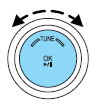
SEEK/TRACK: Press
 SEEK/TRACK
SEEK/TRACK
 to access the
previous/next track
to access the
previous/next track

CAT (Category) / FOLD (Folder):
In MP3 mode only– Press CAT/FOLD and then press
 SEEK/TRACK
SEEK/TRACK
 to access the previous/next
folder.
to access the previous/next
folder.
SCAN: Press for a brief sampling of all tracks on the current disc or MP3 folder.
DIRECT:
In CD mode– Press DIRECT. The display will read DIRECT TRACK MODE SELECT TRACK. Enter the desired track number using the memory preset buttons (0–9). The system will then begin playing that track.
In MP3 folder mode– Press DIRECT and the memory preset buttons (0–9) of the desired folder. The system will advance to that specific folder.
TEXT:
In MP3 mode only– Press TEXT repeatedly to view Album (AL), Folder (FL), Song (SO) and Artist (AR) in the display, if available.
In TEXT MODE– Sometimes the display requires additional text to be
displayed. When the < / > indicator is active, press TEXT and then
press  SEEK/TRACK
SEEK/TRACK
 to view the additional display
text.
to view the additional display
text.
COMPRESSION: Press MENU repeatedly until COMPRESSION ON/OFF
appears in the display. Use  SEEK/TRACK
SEEK/TRACK  to switch between
ON/OFF. When COMPRESSION is ON, the system will bring the soft and
loud CD passages together for a more consistent listening level.
to switch between
ON/OFF. When COMPRESSION is ON, the system will bring the soft and
loud CD passages together for a more consistent listening level.
SHUFFLE: Press SHUFFLE to switch on/off and begin/stop random play.
The system will only shuffle the disc currently playing.
Satellite Radio (if equipped)
Satellite radio is available only with a valid SIRIUS radio subscription. Check with your authorized dealer for availability.
SIRIUS: Press to access satellite radio mode, if equipped. Press repeatedly to cycle through SAT1, SAT2 and SAT3 modes.
TUNE/OK: Turn the knob to go to the next / previous available SIRIUS satellite station.

DIRECT: Press DIRECT then enter the desired channel (i.e. 002) using the memory preset buttons (0–9). If you only enter one digit, press OK and the system will go to that satellite channel. If you enter three digits, the system will automatically go to that channel, if available. You may cancel your entry by pressing DIRECT. If an invalid station number is entered, INVALID CHANNEL will appear in the display and the system will continue playing the current station.
SEEK/TRACK: Press  SEEK/TRACK
SEEK/TRACK  to seek to
the previous/next channel. If a
specific category is selected, (Jazz,
Rock, News, etc.), press
to seek to
the previous/next channel. If a
specific category is selected, (Jazz,
Rock, News, etc.), press  SEEK/TRACK
SEEK/TRACK  to seek to
the previous/next channel in the selected category. Press and hold
to seek to
the previous/next channel in the selected category. Press and hold SEEK/TRACK
SEEK/TRACK  to fast seek
through the previous/next channels.
to fast seek
through the previous/next channels.

SCAN: Press SCAN for a brief sampling of all available SIRIUS satellite channels. If a specific category is selected, (Jazz, Rock, News, etc.) press SCAN for a brief sampling of all available SIRIUS satellite channels within the selected category.
MEMORY PRESETS (0–9): There are 30 available presets, 10 each for SAT1, SAT2 and SAT3. To save satellite channels in your memory presets, tune to the desired channel then press and hold a memory preset number (0–9) until sound returns.
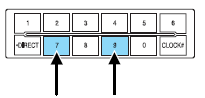
TEXT: Press and release to display the artist and song title. While in TEXT MODE, press again to scroll through the Artist (AR), Song (SO), Channel (CH) and Category (CA).
In TEXT MODE: Sometimes the display requires additional text to be
displayed. When the < / > indicator is active, press TEXT and then
press  SEEK/TRACK
SEEK/TRACK
 to view the additional
display text.
to view the additional
display text.
CAT (Category) / FOLD (Folder): Press to switch between turning the most recently selected satellite radio category on or off. The category icon (CAT) will illuminate in the display when a specific category is selected (the icon will not illuminate during CATEGORY ALL). If no category has ever been selected, NO CATEGORY SELECTED will display.
Note: Separate categories can be set for SAT1, SAT2 or SAT3.
Refer to Satellite radio menu for further information on selecting a satellite radio category.
SATELLITE RADIO MENU: Press MENU when satellite radio mode is active to access. Press OK to enter into the satellite radio menu.
Press  to cycle through the
following options:
to cycle through the
following options:
• CATEGORY MENU- Press OK to enter category mode. Press
 to scroll through the list of available SIRIUS channel Categories (Pop,
Rock, News, etc.) Press OK when the desired category appears in the
display. After a category is selected, press
to scroll through the list of available SIRIUS channel Categories (Pop,
Rock, News, etc.) Press OK when the desired category appears in the
display. After a category is selected, press
 to search for that
specific category of channels only (i.e. ROCK). You may also select
CATEGORY ALL to seek all available SIRIUS categories and channels.
to search for that
specific category of channels only (i.e. ROCK). You may also select
CATEGORY ALL to seek all available SIRIUS categories and channels.
Press OK to close and return to the main menu.
• SONG SEEK MENU- Press OK to enter song seek menu.
Press  to scroll through the
following options:
to scroll through the
following options:
a. SAVE THIS SONG?: Press OK to save the currently playing song’s
title in the system’s memory. (If you try to save something other than
a song, CANT SAVE will appear in the display.) When the chosen song
is playing on any satellite radio channel, the system will alert you with
an audible prompt. Press OK while SONG ALERT is in the display and
the system will take you to the channel playing the desired song. You
can save up to 20 song titles. If you attempt to save more than 20
titles, the display will read REPLACE SONG? Press OK to access the
saved titles and press  to
cycle through the saved titles. When
the song title appears in the display that you would like to replace,
press OK. SONG REPLACED will appear in the display.
to
cycle through the saved titles. When
the song title appears in the display that you would like to replace,
press OK. SONG REPLACED will appear in the display.
b. DELETE A SONG?: Press OK to delete a song from the system’s
memory. Press  to cycle through
the saved songs. When the
song appears in the display that you would like to delete, press OK.
to cycle through
the saved songs. When the
song appears in the display that you would like to delete, press OK.
The song will appear in the display for confirmation. Press OK again
and the display will read SONG DELETED. If you do not want to
delete the currently listed song, press
 to select either
RETURN or CANCEL.
to select either
RETURN or CANCEL.
Note: If there are no songs presently saved, the display will read NO SONGS.
c. DELETE ALL SONGS?: Press OK to delete all song’s from the system’s memory. The display will read ARE YOU SURE ? Press OK to confirm deletion of all saved songs and the display will read ALL DELETED.
Note: If there are no songs presently saved, the display will read NO SONGS.
d. DISABLE ALERTS/ENABLE ALERTS?: Press OK to enable/disable the satellite alert status which alerts you when your selected songs are playing on a satellite radio channel. (The system default is disabled.) SONG ALERTS ENABLED/DISABLED will appear in the display. The menu listing will display the opposite state. For example, if you have chosen to enable the song alerts, the menu listing will read DISABLE as the alerts are currently on, so your other option is to turn them off.
e. RETURN: Press OK when RETURN is displayed and the system will exit back to the satellite radio menu.
• CHANNEL LOCKOUT MENU- Press OK to enter the Channel Lockout
menu. Press the  to scroll
through the following options:
to scroll
through the following options:
a. LOCK/UNLOCK THIS CHANNEL: Press OK when LOCK/UNLOCK THIS CHANNEL is displayed and the display will read ENTER PIN.
Enter your four-digit PIN number (initial PIN is 1234) and the system will lock/unlock the channel and CHANNEL LOCKED or UNLOCKED will be displayed.
Note: you must be tuned to the specific channel you want to lock/unlock when using this feature.
b. CHANGE PIN: Press OK when CHANGE PIN is displayed. The display will read ENTER OLD PIN. Enter your current (old) PIN number and when the system accepts your entry it will display ENTER NEW PIN. Enter your new four-digit PIN and the system will save the new PIN and PIN SAVED will display.
c. UNLOCK ALL CHANNELS: Press OK when UNLOCK ALL CHANNELS is displayed and the display will read ENTER PIN. Enter your four-digit PIN and the system will unlock all channels and the display will read CHANNEL UNLOCKED.
d. RESET PIN: Press OK when RESET PIN is displayed. The display will read ARE YOU SURE. Press OK again to automatically reset the PIN number to its initial password setting (1234). PIN RESET TO DEFAULT PIN will be displayed.
e. RETURN: Press OK when RETURN is displayed and the system will exit back to the satellite radio menu.
Sound Adjustments
Press SOUND repeatedly to cycle through the following features:
• BASS: Press  SEEK/TRACK
SEEK/TRACK
 or turn the tune knob to
adjust
the level of bass.
or turn the tune knob to
adjust
the level of bass.
• TREBLE: Press  SEEK/TRACK
SEEK/TRACK
 or turn the tune knob to
adjust the level of treble.
or turn the tune knob to
adjust the level of treble.
• BALANCE: Press  SEEK/TRACK
SEEK/TRACK
 or turn the tune knob to
adjust the audio between the left (L) and right (R) speakers.
or turn the tune knob to
adjust the audio between the left (L) and right (R) speakers.
• FADE: Press  SEEK/TRACK
SEEK/TRACK
 or turn the tune knob to
adjust
the audio between the back (B) and front (F) speakers.
or turn the tune knob to
adjust
the audio between the back (B) and front (F) speakers.
• SPEED COMPENSATED VOLUME (if equipped): Allows the radio
volume to automatically adjust with vehicle speed to compensate for
road and wind noise. Use  SEEK/TRACK
SEEK/TRACK  to select from 1
(lowest) to 7 (highest) or to turn the feature off (SPEED OFF). The
default setting is off.
to select from 1
(lowest) to 7 (highest) or to turn the feature off (SPEED OFF). The
default setting is off.
• ALL SEATS (Occupancy mode, if equipped): Press SOUND
repeatedly to reach the Occupancy mode setting. Press
 SEEK/TRACK
SEEK/TRACK
 to select to optimize sound
for ALL SEATS,
DRIVERS SEAT or REAR SEATS.
to select to optimize sound
for ALL SEATS,
DRIVERS SEAT or REAR SEATS.
Extra Features
AUX: Press repeatedly to cycle through LINE IN (auxiliary audio mode), and SYNC (if equipped).
For location and further information on auxiliary audio mode, refer to Auxiliary input jack later in this chapter.
If your vehicle is equipped with SYNC , refer to the SYNC information included with your vehicle for further information.
TUNE/OK: Your vehicle may be equipped with special phone and media features which will require you to confirm commands by pressing OK. Refer to the SYNC information included with your vehicle for further information.
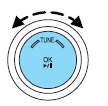
 (Phone): If your vehicle is
equipped with SYNC , press to access
SYNC PHONE features. Refer to the SYNC information included with
your vehicle for further information.
(Phone): If your vehicle is
equipped with SYNC , press to access
SYNC PHONE features. Refer to the SYNC information included with
your vehicle for further information.
If your vehicle is not equipped with SYNC , the display will read NO PHONE.
Auxiliary input jack (Line in)
![]() WARNING: Driving while distracted can result in loss of vehicle
control, accident and injury. Ford strongly recommends that
drivers use extreme caution when using any device or feature that may
take their focus off the road. Your primary responsibility is the safe
operation of the vehicle. We recommend against the use of any
handheld device while driving, encourage the use of voice-operated
systems when possible and that you become aware of applicable state
and local laws that may affect use of electronic devices while driving.
WARNING: Driving while distracted can result in loss of vehicle
control, accident and injury. Ford strongly recommends that
drivers use extreme caution when using any device or feature that may
take their focus off the road. Your primary responsibility is the safe
operation of the vehicle. We recommend against the use of any
handheld device while driving, encourage the use of voice-operated
systems when possible and that you become aware of applicable state
and local laws that may affect use of electronic devices while driving.
Your vehicle is equipped with an Auxiliary Input Jack (AIJ). The Auxiliary Input Jack provides a way to connect your portable music player to the in-vehicle audio system. This allows the audio from a portable music player to be played through the vehicle speakers with high fidelity. To achieve optimal performance, please observe the following instructions when attaching your portable music device to the audio system.
If your vehicle is equipped with a navigation system, refer to Auxiliary input jack section in the Audio features chapter of your Navigation system supplement.
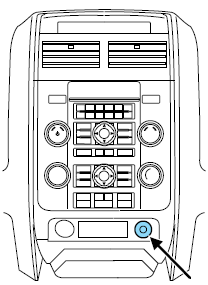
Required equipment:
1. Any portable music player designed to be used with headphones
2. An audio extension cable with stereo male 1/8 in. (3.5 mm)
connectors at each end
To play your portable music player using the auxiliary input jack:
1. Begin with the vehicle parked and the radio turned off.
2. Ensure that the battery in your portable music player is new or fully
charged and that the device is turned off.
3. Attach one end of the audio extension cable to the headphone output
of your player and the other end of the audio extension cable to the AIJ
in your vehicle.
4. Turn the radio on, using either a tuned FM station or a CD loaded into
the system. Adjust the volume to a comfortable listening level.
5. Turn the portable music player on and adjust the volume to 1/2 the
volume.
6. Press AUX on the vehicle radio repeatedly until LINE, LINE IN or
SYNC LINE IN appears in the display.
You should hear audio from your portable music player although it may
be low.
7. Adjust the sound on your portable music player until it reaches the
level of the FM station or CD by switching back and forth between the
AUX and FM or CD controls.
Troubleshooting:
1. Do not connect the audio input jack to a line level output. Line level outputs are intended for connection to a home stereo and are not compatible with the AIJ. The AIJ will only work correctly with devices that have a headphone output with a volume control.
2. Do not set the portable music player’s volume level higher than is necessary to match the volume of the CD or FM radio in your audio system as this will cause distortion and will reduce sound quality. Many portable music players have different output levels, so not all players should be set at the same levels. Some players will sound best at full volume and others will need to be set at a lower volume.
3. If the music sounds distorted at lower listening levels, turn the portable music player volume down. If the problems persists, replace or recharge the batteries in the portable music player.
4. The portable music player must be controlled in the same manner when it is used with headphones as the AIJ does not provide control (play, pause, etc.) over the attached portable music player.
5. For safety reasons, connecting or adjusting the settings on your portable music player should not be attempted while the vehicle is moving. Also, the portable music player should be stored in a secure location, such as the center console or the glove box, when the vehicle is in motion. The audio extension cable must be long enough to allow the portable music player to be safely stored while the vehicle is in motion.
USB port (if equipped)
![]() WARNING: Driving while distracted can result in loss of vehicle
control, accident and injury. Ford strongly recommends that
drivers use extreme caution when using any device that may take their
focus off the road. Your primary responsibility is the safe operation of
the vehicle. We recommend against the use of any handheld device
while driving, encourage the use of voice-operated systems when
possible and that you become aware of applicable state and local laws
that may affect the use of electronic devices while driving.
WARNING: Driving while distracted can result in loss of vehicle
control, accident and injury. Ford strongly recommends that
drivers use extreme caution when using any device that may take their
focus off the road. Your primary responsibility is the safe operation of
the vehicle. We recommend against the use of any handheld device
while driving, encourage the use of voice-operated systems when
possible and that you become aware of applicable state and local laws
that may affect the use of electronic devices while driving.
Your vehicle may be equipped with a USB port located on the instrument panel. This feature allows you to plug in media playing devices, memory sticks, and also to charge devices if they support this feature.
For further information on this feature, refer to Accessing and using your USB port in the SYNC supplement or Navigation System supplement.
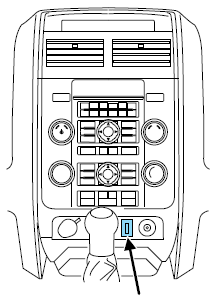
See also:
Label information
Location of labels
List of labels
1 Model
plate. Vehicle Identification Number (VIN).
Codes for color and upholstery, etc. The
model plate is located on the rear side of
the B-pillar (the pillar between the front and
rear passenger doors ...
Department of transportation uniform tire quality grades
The following tire grading categories were established by
the National Highway Traffic Safety Administration. The
specific grade rating assigned by the tire’s manufacturer
in each category is shown on the sidewall of the tires on
your vehic ...

 Message center (if equipped)
Message center (if equipped)