Range Rover Evoque: Connecting a device
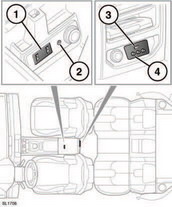
Connecting a device
1. USB/iPod sockets.
2. 3.5 mm AUX socket.
3. Rear media USB/iPod socket.
4. Rear media AV sockets.
Connect the device into the appropriate socket.
Note: Use the cable supplied with your media device to connect to the USB socket.
When an iPod is connected, playback will continue from the point at which it was last playing, provided the iPod battery is in a good state of charge.
When a USB or Bluetooth® device is connected, playback will continue from the point it was last played. If a device is already connected when AUX is selected, playback will continue from the point at which it was last playing.
Please refer to the Ownership section of the Land Rover website at www.landrover.com, for a list of compatible devices.
Note: The Bluetooth® equipped devices listed
on Landrover.com, have been tested for
compatibility with Land Rover vehicles.
Performance will vary, based on the phone’s
software version and battery condition.
Devices are warranted by their manufacturer,
not Land Rover.
 Do not plug non-audio
devices into the
USB port.
Do not plug non-audio
devices into the
USB port.
Note: A USB hub cannot be used to connect more than one USB device to the audio unit.
Note: Devices connected to the USB ports will be charged, but devices that are fully discharged will not play.
Note: Options such as Repeat and Mix relate to the device currently playing, they will not apply to any subsequent device.

