Honda CR-V: Using a Track List
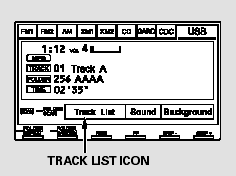
You can also select a file directly from a track list on the audio display.
Press the AUDIO button to show the audio display, then touch the Track List icon. The track list menu appears on the display.
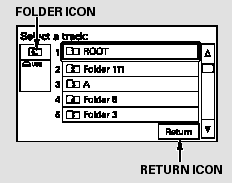
To scroll through the display, touch
the  or
or  icon on the side of the
screen. To go back to the previous
display, touch the Return icon.
icon on the side of the
screen. To go back to the previous
display, touch the Return icon.
To play a file, touch its icon on the screen. The current folder is highlighted in blue.
To Select Repeat, Random or Scan Mode:
You can select any type of repeat, random and scan modes by using the RPT button, RDM button, or SCAN button.
TRACK REPEAT - This feature continuously plays a file. To activate the track repeat feature, press the RPT button (Preset 1). You will see ‘‘TRACK REPEAT’’ in the display.
To turn it off, press the RPT button (Preset 1).
FOLDER REPEAT - This feature replays all the files in the selected folder in the order they are stored.
To activate the folder repeat feature, press and hold the RPT button (Preset 1). You will see ‘‘FOLDER REPEAT’’ in the display. To turn it off, press and hold the RPT button (Preset 1).
TRACK RANDOM - This feature plays all the files in random order.
To activate the track random feature, press the RDM button (Preset 2).
You will see ‘‘TRACK RANDOM’’ in the display. To turn it off, press the RDM button (Preset 2).
FOLDER RANDOM - This feature plays the files in the selected folder in random order. To activate the folder random feature, press and hold the RDM button (Preset 2). You will see ‘‘FOLDER RANDOM’’ in the display. To turn it off, press and hold the RDM button (Preset 2).
TRACK SCAN - This feature samples all files in the selected folder in the order they are stored.
To activate the scan feature, press the SCAN button. You will see ‘‘TRACK SCAN’’ in the display. You will also see the file number blinking.
You will get a 10 second sampling of each file in the folder. Press the SCAN button to get out of the scan mode. The system plays the last file sampled.
FOLDER SCAN - This feature samples the first file in each folder in the order they are stored. To activate the folder scan feature, press and hold the SCAN button.
You will see ‘‘FOLDER SCAN’’ in the display. You will also see the folder number blinking. You will get a 10 second sampling of the first file in each folder. Press the SCAN button to get out of the scan mode. The system plays the last file sampled.

