Range Rover Evoque: Dvd/video media controls
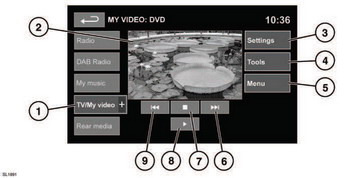
Dvd/video media controls
See 104, TOUCH SCREEN OVERVIEW.
1. TV/My video. TV band/video input selection: - Touch the + icon to view and select DVD or other forms of video media (CD/USB), provided the relevant media is present. The selected option will be displayed.
Note: After 5 seconds without use, the TV/My video menu will close.
2. Preview screen for video media information: Touch to select full screen mode.
Briefly touch the screen again to view the controls at any time.
To return to preview mode, touch and hold the full screen view.
3. Settings. Depending on the video media specification, there are 2 sub-menus within settings: Options and VOD (Video On Demand).
VOD allows playing of DivX VOD content from a video media. The eight digit registration code will be displayed when the VOD soft key is touched.
The player must also be registered with DivX. See DivX information 114, LICENSING.
4. Tools. The following options can be selected: - GOTO.
The GOTO menu allows you to access specific parts of the video, by Chapter or Title number.
- Subtitles.
- Angle.
- Audio.
5. Menu. Select to view the video media menu. On some screens this may be replaced by a Browse soft key.
6. Seek up: Select to view the next DVD chapter or next chapter of the video media 7. Select to pre-stop playback. A second touch will stop and reset the DVD.
8. Select to start/restart play.
9. Seek down: Select to view the previous DVD chapter or previous chapter of the video media.
For information on the CD/DVD loading slot and the eject button, and the use of the audio/video controls on the audio unit and steering wheel, see 111, AUDIO/VIDEO CONTROLS.

