Range Rover Evoque: Map split screen
Land Rover Range Rover Evoque L538 (2011–2018) Owner's Manual / Navigation system / Map split screen
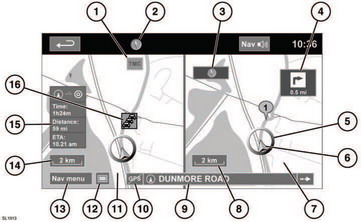
Map split screen
1. TMC (Traffic Message Channel) information.
2. North is up.
3. Small compass display which always indicates North.
4. Next direction display.
5. Current vehicle position.
6. Vehicle direction arrow.
7. Split screen.
8. Split screen scale/zoom setting.
9. Current street location.
10. No GPS signal.
11. Normal screen.
12. Screen mode selection.
13. Navigation menu.
14. Normal screen scale/zoom setting.
15. Distance/time to destination.
16. TMC event (traffic congestion).
READ NEXT:
 Screen modes
Screen modes
Touch the screen mode selection button (12)
to view a series of icons, each depicting a
different screen mode (as detailed below).
Touch the relevant icon to select the desired
screen mode.
Ful
 Search area
Search area
The navigation map database is divided into
countries, or geographically defined areas
within countries, called search areas. When
setting a route, the destination (or waypoint)
entered must be in
 Setting a destination
Setting a destination
After touching Agree, the initial map screen is
displayed, now select Nav Menu.
From the Navigation Menu, select Destination
entry.
Select Address from the Destination screen
and input the town n
SEE MORE:
 Setting a destination
Setting a destination
After touching Agree, the initial map screen is
displayed, now select Nav Menu.
From the Navigation Menu, select Destination
entry.
Select Address from the Destination screen
and input the town name.
Once sufficient letters have been entered,
touch List to display all the possible towns.
If
 Child seat positioning
Child seat positioning
Crash statistics show that
children are
safest when properly restrained in a
child or infant restraint system that is
secured in a rear seating position.
Information given within the
table is
correct at the time of going to press.
However, availability of child restraints
may change. Pl
© 2011-2024 Copyright www.rrevoque.org

